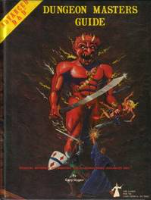
Gist: Found just below this lead post. You can try this out by just installing the API script. Items Included: 70 “Dungeon Ready” sample geomorphic tiles (information on how to purchase the set below.) 14 “Dungeon Ready” sample elements. 22 “GM Information” sample images. 50 “GM Labels” Labels complete images (Freebies!) 1 “GM-Legend” Handout. Features Included: Improved Setup (Rollable Tables and Items auto-created.) 8 User Interface Macro Actions. “Random-Map” (Random Dungeon Generator.) “Add-Map-Feature” (Drop in Stairs, Torches, Doors, etc.) “Add-GM-Feature” (Special GM Information Icons: Secret door, “sense” sound, etc.) “Add-GM-Label” (Map room number and other lables.) “Add-Dynamic-Lighting-Walls” (Auto created Dynamic Lighting once your map is ready.) “Light-Doors-Stairs” (Auto Lighting of doors and other features.) “Lighting-To-From-GM-Layer” (Need to add custom lighting? Move all your walls to the GM layer and back. Makes final edits much easier.) "Delete-Lighting-Walls" (Moves all Dynamic Lighting to a "Trash Bin.") 10 User Interface Token Actions. Side Chooser “Fast Right.” (For objects that are multi-sided.) Side Chooser “Right.” Side Chooser “Left.” Side Chooser “Fast Left.” Flip Horizontal. Flip Vertical. Rotate Left 90 degrees Rotate Right 90 degrees. Turn 180 degrees. Paste-Selected. (Creates a copy of the selected object.) Recommended Setup and Use: Initial Setup Create a new campaign. Install the API script: (Found just below this lead post.) Enter the API command: “!dungeonready” “!dungeonready” Is the command to get you started Initial Errors and things to care for. Create a new or rename the “Start” page to “DungeonReady” Change the map height and width to where both are multiple of 12 and greater than 36. Check for the existence of the following macros: 8 User Interface Macro Actions and the 10 User Interface Token Actions (listed above.) Make sure the “check” the option for “In Bar” on the following Macros: 8 User Interface Macro Actions (listed above.) Review the following Rollable Tables, ensure each has a sample image: Dungeon-Ready-Tiles, Dungeon-Ready-Elements, GM_Special and GM_Labels. Check for the following Handouts: Dungeon-Ready and GM-Legend (You can delete the “Dungeon Ready” handout and it will not reappear unless you also delete the legend.) Setup should be complete Using “Dungeon Ready”. Click the macro bar button “Random-Map” The tile weight is the count of connections the tile provides and is used to calculate the percentage chance for a tile to appear. A weight of -1 turns the tile off. On the Map layer: Click on a tile to use the 10 edit Token Actions. Repeat this step as many times as you like. On the Map layer: Select a map tile that is approximately where you want to add a dungeon feature and click the macro bar button “Add-Map-Feature.” NEXT: Select this new tile to use the 10 edit Token Actions. Place the object where you want it. Repeat this step as many times as you like. You can also use the "Paste-Selected" Token Action (useful for things like torches.) On the GM layer: Click the macro bar button “Add-GM-Feature”. Token will appear in the middle of the map. NEXT: Select this new tile to use the 10 edit Token Actions and move the token to where you desire it to be. Repeat this step as many times as you like. On the GM layer: Click the macro bar button “Add-GM-Label”. You will be prompted for a room number (1-30,) sub-room label (a-j) or dungeon level (L1-L10.) Token will appear in the middle of the map. NEXT: Select this new tile to use the 10 edit Token Actions and move the token to where you desire it to be. Repeat this step as many times as you like. On the Dynamic Lighting layer: Click the macro bar button “Add-Dynamic-Lighting-Paths”. The Dynamic Lighting paths for the map walls will be drawn automatically. On the Dynamic Lighting layer: Click the macro bar button “Light-Doors-Stairs”. The Dynamic Lighting paths for doors and stairs will be drawn automatically. Torches will be moved to the object layer and torches that are "on" will be provided light settings. On the Dynamic Lighting layer: If you have additional paths to manually add to the map then click the macro bar button “Lighting-To-From-GM-Layer”. The Dynamic Lighting paths for the map walls will be moved to the GM Layer. This will make the adding of additional Dynamic Lighting paths easier. Once complete click the macro bar button “Lighting-To-From-GM-Layer.” The Dynamic Lighting paths for the map walls will be moved back to the GM Layer. Dynamic Lighting layer. "Delete-Lighting-Walls" will move all the wall paths under a "Trash-Bin" graphic on the upper right corner of the map on the object layer. Repeat this process until the "Trash-Bin" is full. To empty it, use drag select to grab the "Trash-Bin" and the paths beneath it and hit the delete key. For the Dungeon Ready tiles the tile weight is the count of completed connections the tile provides and is used to calculate the percentage chance for a tile to appear. A weight of -1 turns the tile off . Purchase the “Dungeon Ready” pack here: Dungeon Ready Download the pack to your computer For each item remove the sample tile and add the matching downloaded image (a script to help with this will follow.) Once its all in good working order, update the URLs in the API arrays to your library's URL. (a script to help with this will follow.) Enjoy! Special thanks to Alex L., Wes, " The Aaron" and posters in the API forum!









