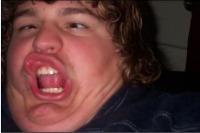
I'm definetely new to roll20, seeing as i started an hour ago, and I'm trying to create a Monster Hunter themed D&D 3.5 campaign based around the game. However, I am currently not seeing how to load custom assets to use. This proves difficult when trying to load in monsters as they are not in the current database of the editor and I don't know if loading maps in is the same as tokens. I'll try some other things, but currently I'm stumped. Does anyone know how to help?


