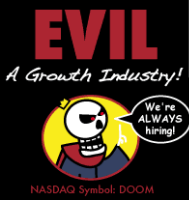
I have just discovered that I drew in an entire map on the DM layer rather than the Dynamic Lighting Layer. Sigh
I'm trying to figure out a way to move the drawings from the DM layer to the Dynamic Lighting Layer. According to this document the keyboard command CMD+SHIFT+, should do that (I'm using a Mac). But, I'm not able to get it to work at all. I can move tokens layers so I'm pretty sure I'm getting the basics of the key commands to work. But it seems as though that doesn't work at all for drawings.
Is it possible to move a drawing between layers at all? Would seem like a useful thing. You might want to have a drawing on the DM layer and reveal it by moving it to the map layer...
Is this possible?



