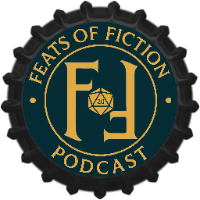
Hey all, I just thought I'd share - I finally sorted out how to craft a token that can appear smaller than other tokens (for small characters etc), yet remain a "token" and not setting it with "Is Drawing" in order to size it smaller. The tokens appear in the centre of the square. No PRO account required, but it takes a bit of extra work to set it up when crafting the token itself. Here's how I did it (Using Paint3D on Windows10). Craft your token normally (like many I use token tool and borrow images I found online, or get my players to find an image they like etc.). Once you have the PNG file created by Token tool with preferred border etc, but the nice round shape as the rest of the "square" is transparent, we need to use Paint3D to Resize the image. Open the file in Paint3D. Click Canvas at the TOP of the application. On the right side, Under the Resize Canvas section - make sure that Lock aspect ratio and Resize image with canvas are selected. Also make sure that you have "Transparent canvas" set to On in the "Canvas" section. [My starting image dimensions are 256x256 Pixels] Easiest to just click in and set 128px on one of those boxes and it will resize the image and canvas to the smaller size. Click "Select" From the top of the app, just below the "Menu" option. Hit CTRL-A to select the entire image Hit CTRL-C to copy the image to your clip board. Re-open the original image file in Paint3D (choosing not to save any changes made so far if Prompted). Hit CTRL-A to select this larger image. Hit DEL key to delete it. Hit CTRL-V to paste your saved image (It should paste the smaller image from your clipboard, dead centre of the canvas. Now you just need to save the new file. Click Menu -> Save as Click Image Save the image with the file name you disire (I usually use original filename with _SMALL appended to it). Make sure you are saving as 2D - PNG (*.png). The save window should show this under "Save as type:" before you click save. If it does not say that, use the drop down to choose that type. (PNG type is required to preserve the transparency of the token. From there just upload this file to Roll20 and create a token as you normally would. You should have smaller token with desired transparency around it. It is in effect a full size token, but the token image will appear smaller and it will be evident that said character is small and not a medium creature. Tadaaa! I was excited to figure this out as I could not do with with say token tool which would just size up the image with lower resolution if I tried to shrink it that way. (Sorry for lack of screen shots, I don't have the patience to make that work in this forum system).




