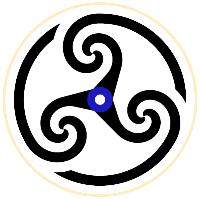
I've been using Roll20 for only a few months -- all as part of Paizo's Organized Play -- and I've noticed two minor issues that seem to only affect me. I'm wondering if they might be related to the browser or OS I'm using (Safari, macOS Catalina, 2018 iMac); I'm also using a free account, in case it's relevant. Here are my issues: - Character Token: I've created tokens for all my characters in my dummy game, all set up with nameplates and links to HP and AC. Yet, when I export a character to an outside game, I can't see the token I created. I'm then forced to drag out my square portrait, and of course, nothing's linked anymore, so I have to input all the info for the token manually. Further, some GMs are able to pull out the nice tokens I created for my characters, but I can't control them most of the time. - Waypoints: I know you can create waypoints for movement using the "q" key, but I've never been able to do it, even after exhausting all the possibilities that came to mind. Do you know how to resolve one or both of these issues?


